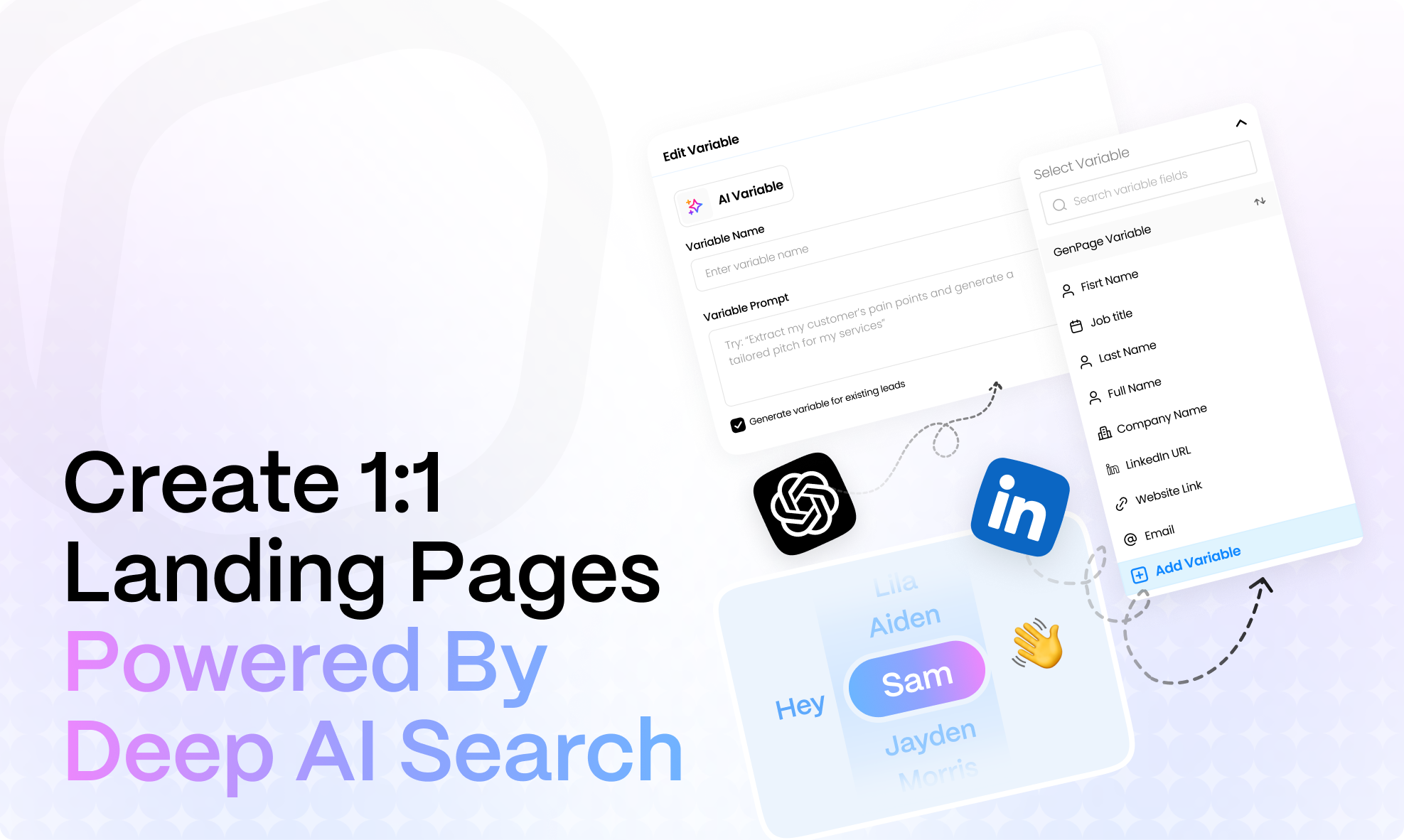
With GenPage, you don’t just build pages - you build pages that speak directly to your prospects.
Using our brand analysis + AI enrichment, you can generate smart variables that adapt to each lead and make your campaigns feel hand-crafted at scale.
Here’s how to set it up:
New here? Don’t worry - for new accounts, your brand analysis is created automatically during onboarding
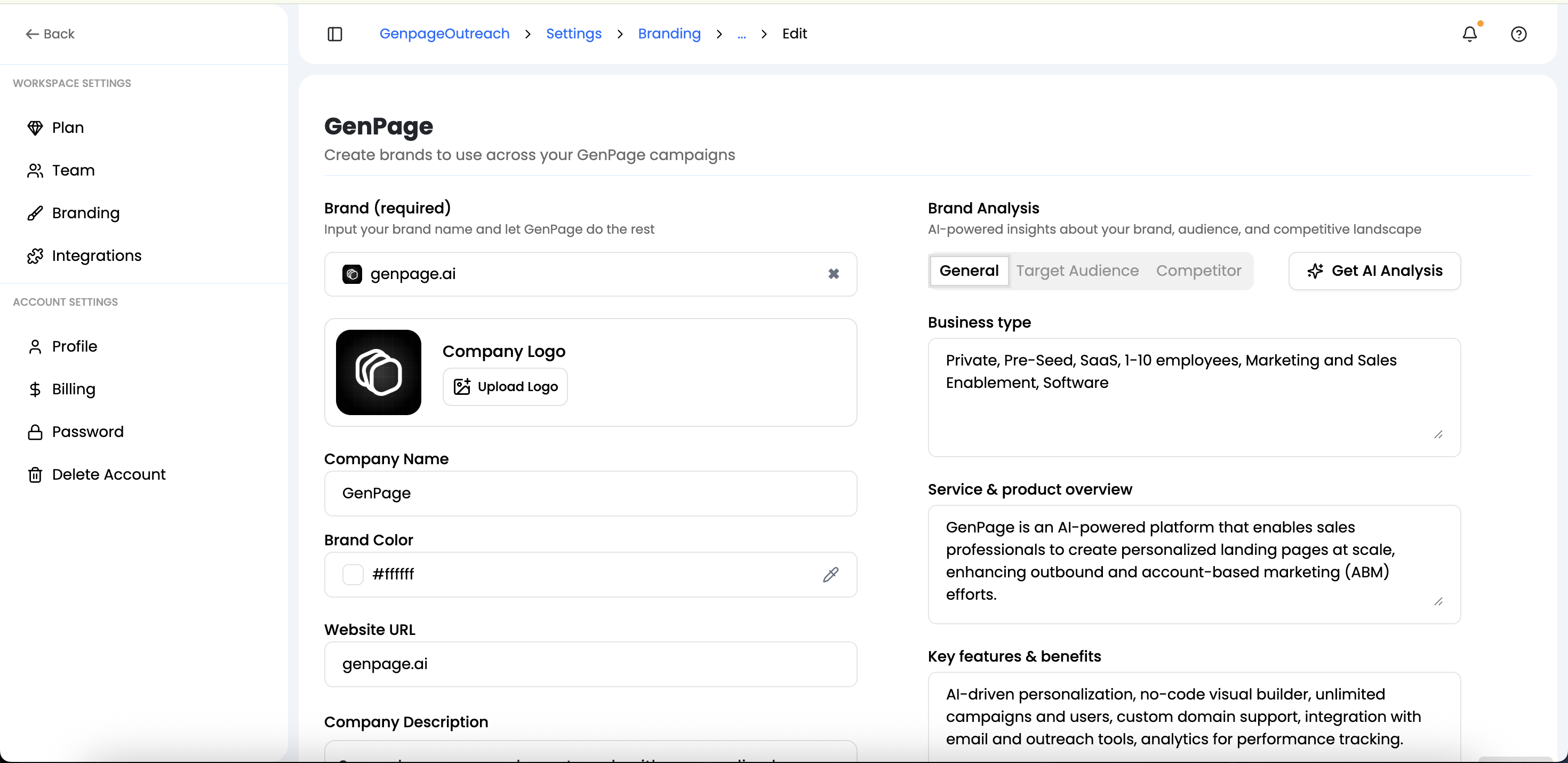
GenPage's engine will use deep AI search to build your lead's AI Insights profile, with information about both the lead themselves and their company. This includes a general overview of the prospect's company, as well as infers typical pain points and recent strategies or initiatives:
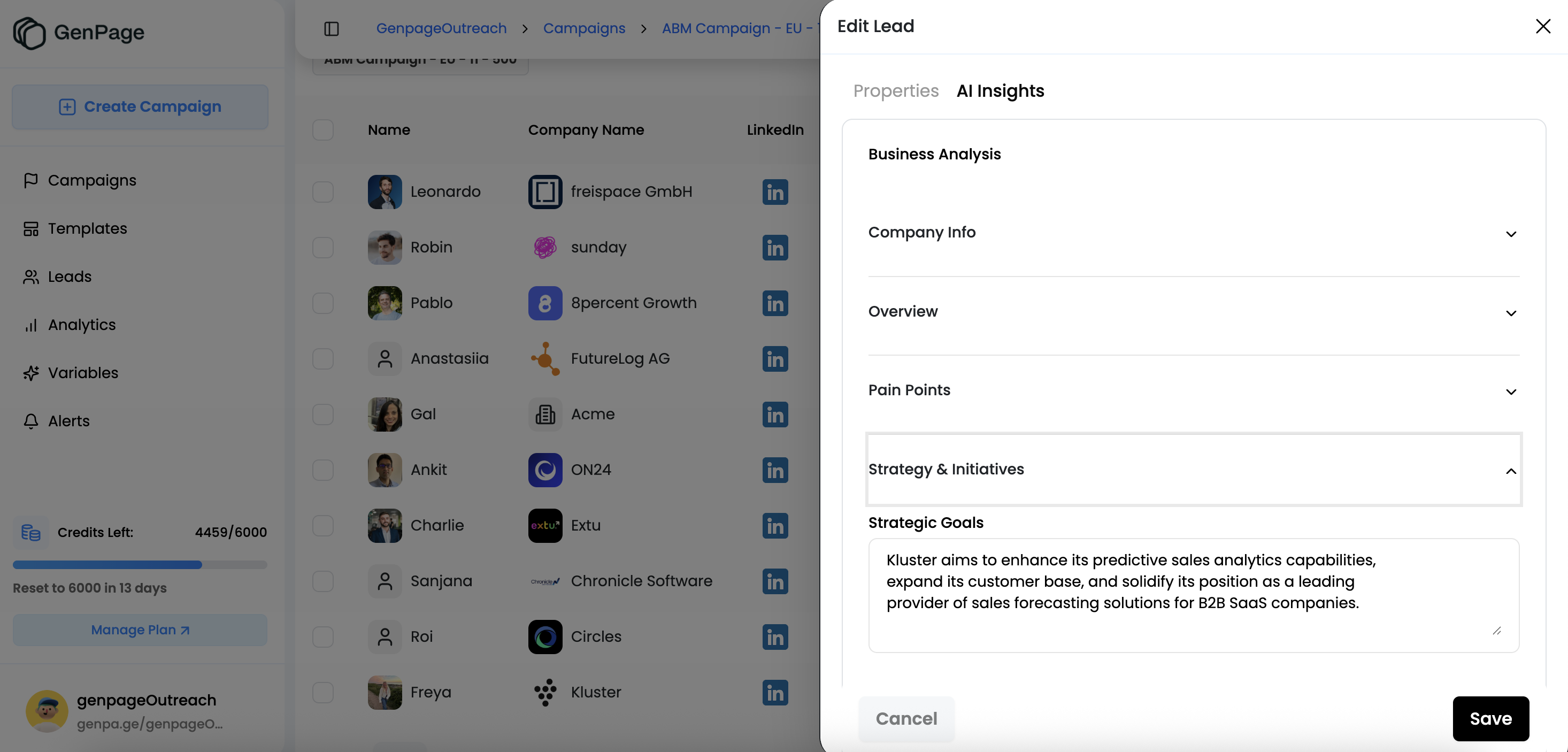
You are a professional sales copywriter. Write a hero section icebreaker (max 2 lines) for a personalized sales page I am sending to the prospect, that relates to his pain points and highlights benefits of my solution.
Do NOT use abstract claims, buzzwords, or marketing jargon.
Do NOT mention the person’s name as it’s already used elsewhere. Do USE as much from the content provided to generate a hyper-personalized experience.
Do MAKE the transition between potential user pain points and my solution as obvious as possible.
Do NOT use EM dashes.
Do USE conversational language, as if we were talking over coffee.
Do MAKE the link between pain point and my solution obvious and natural.
Do USE playful language that pikes the prospect’s curiosity and interest to keep reading the page.
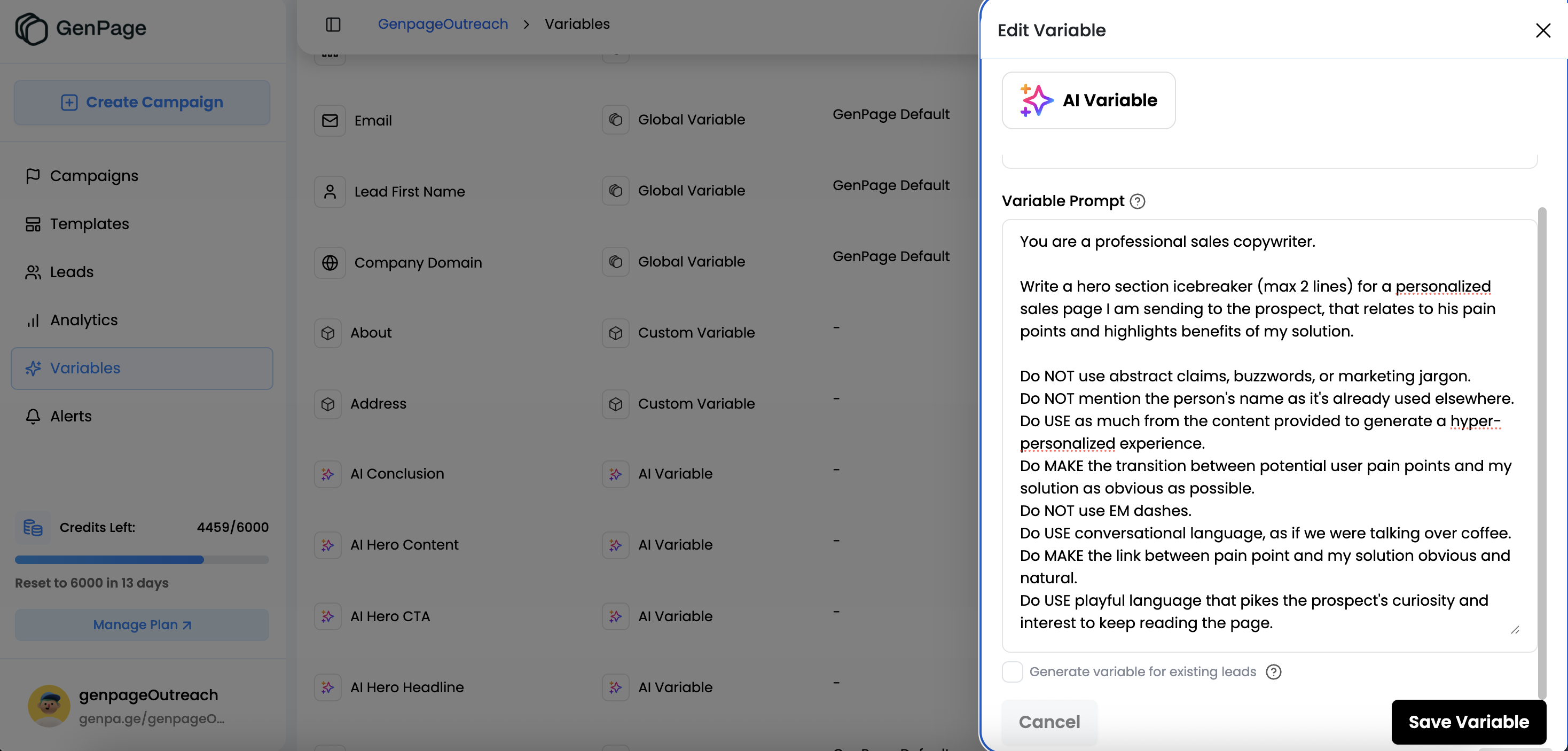
To ensure the AI variable produces your desired output, repeat this process on a few different leads and edit your prompt as desired.
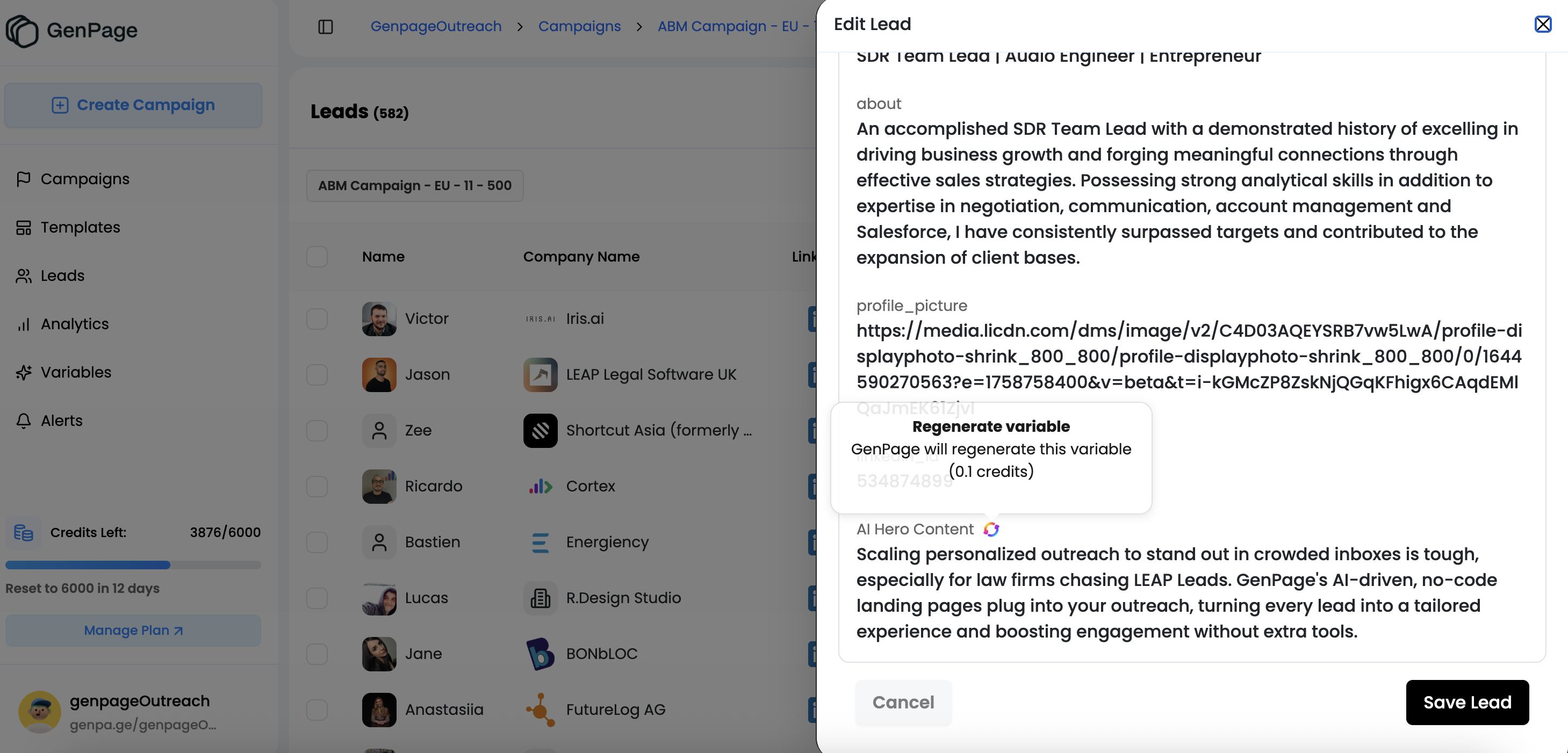
Once you're satisfied with your AI variables, it's time to place them on your landing page template. This will ensure each generated landing page features hyper-personalized, dynamic content, for every single one of your leads.
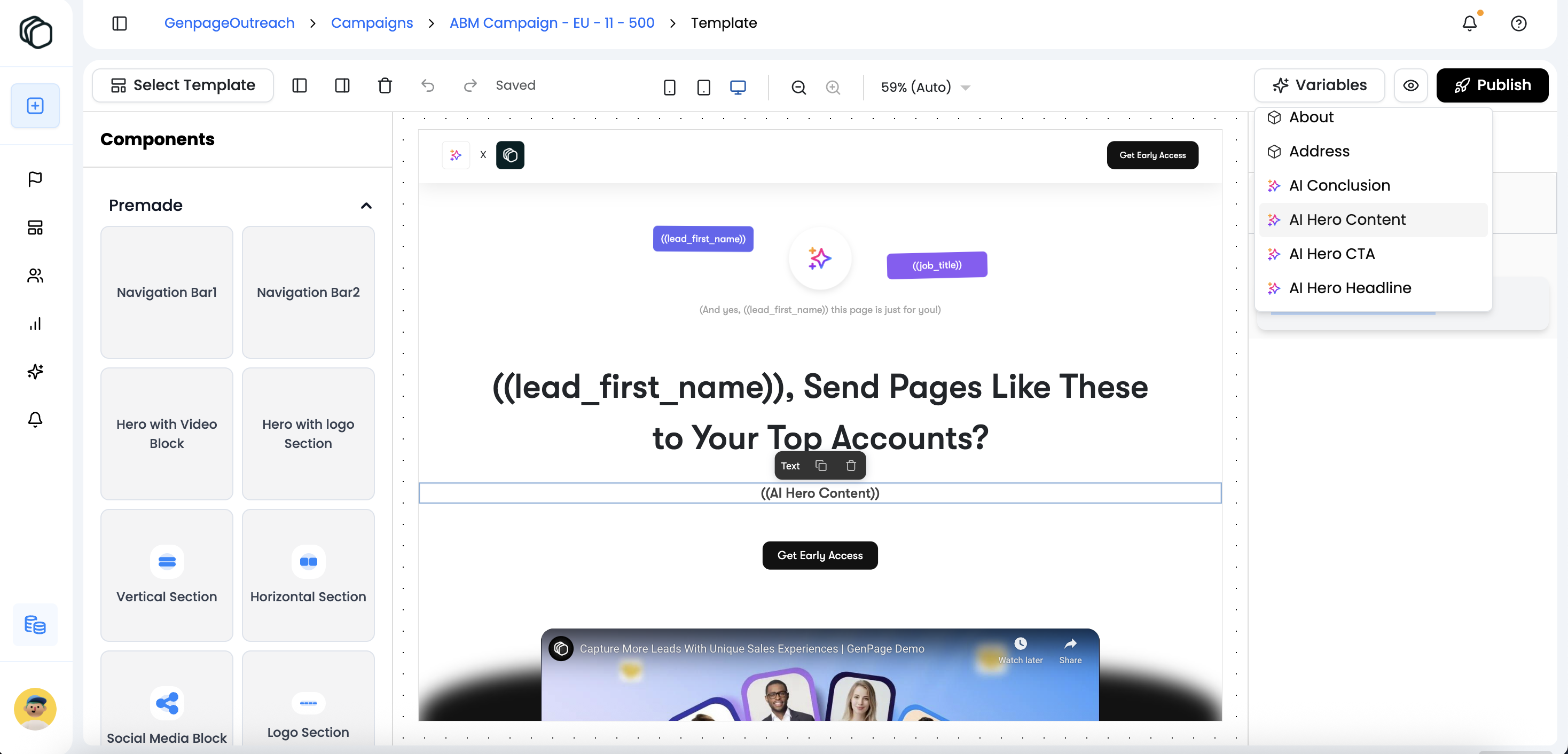
Once you're confident your AI variables + landing page layout looks good, you can generate the AI variables accross your whole lead list
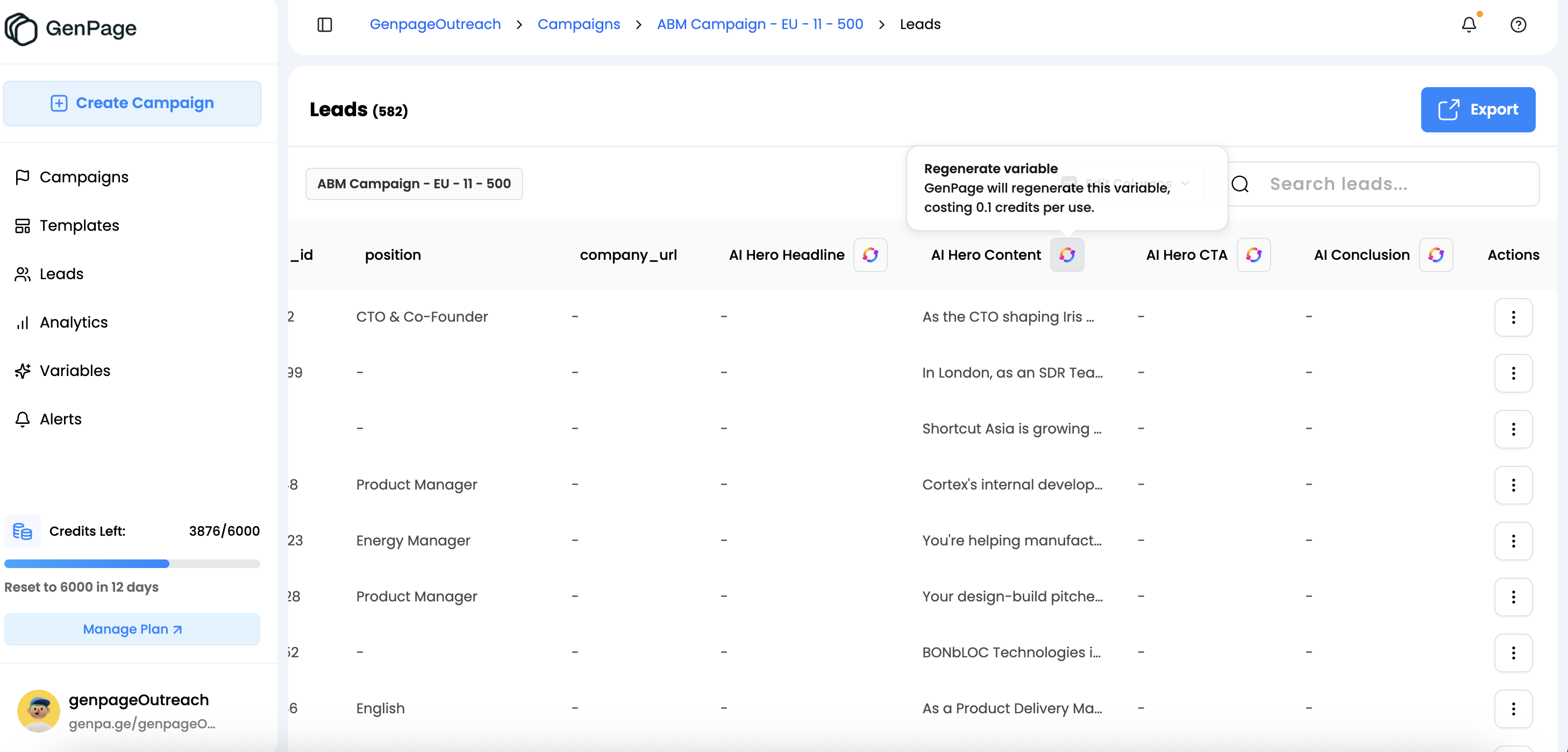
You’ve now combined your brand analysis with AI enrichment to create variables that adapt to every lead. Your campaigns aren’t just personalized - they’re living, breathing, and ready to convert!
Questions or feedback? Reach out to our support team anytime, or book a demo with us. We’re always happy to help.