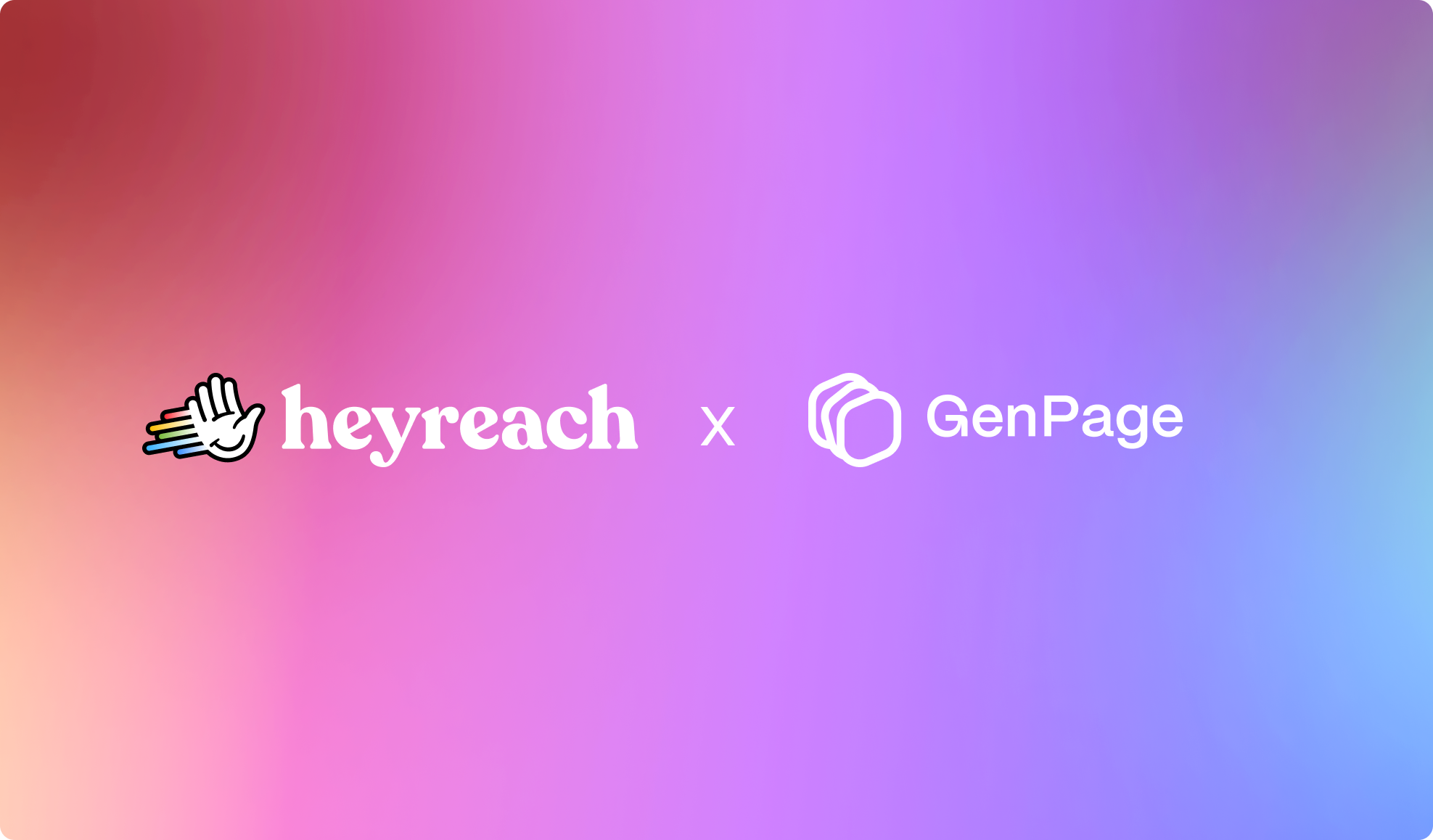
This guide walks you through how to connect your HeyReach account to GenPage, import leads, generate personalized pages, and send them back into HeyReach for use in your outreach.
Curious how GenPage x HeyReach works in practice?
Check out our case study with HeyReach - The exact workflow that helps us book 2X more meetings automatically, personally, and at scale.
To begin, grab your API key from HeyReach:
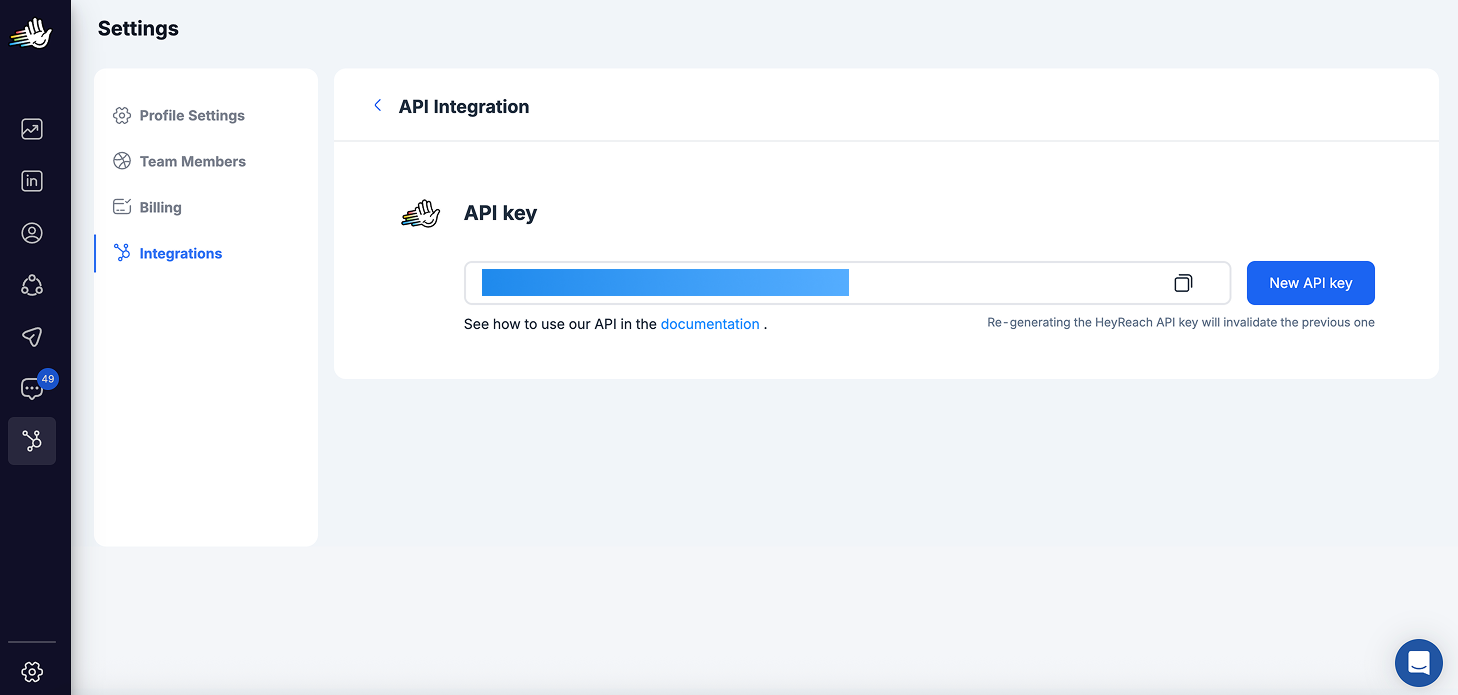
Once connected, you’re ready to import leads directly from HeyReach.
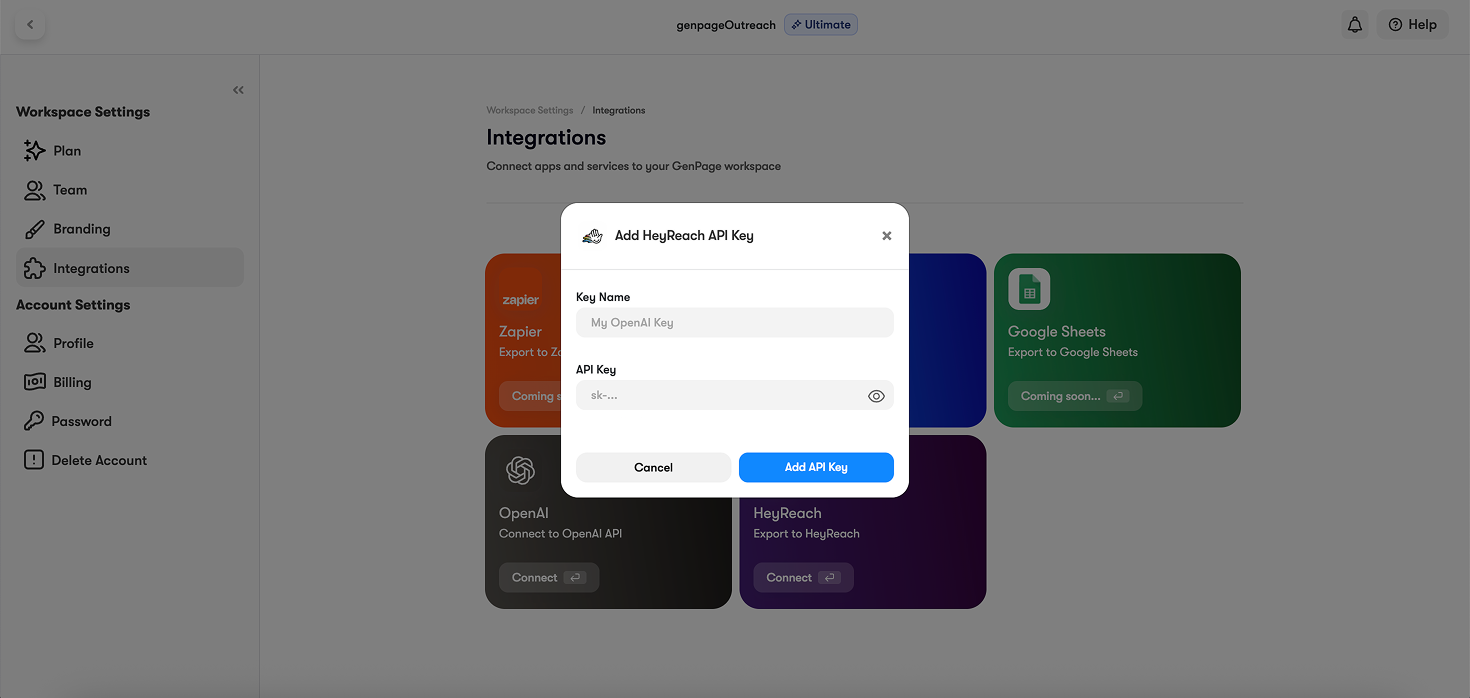
This will be the base used to personalize each lead’s experience:
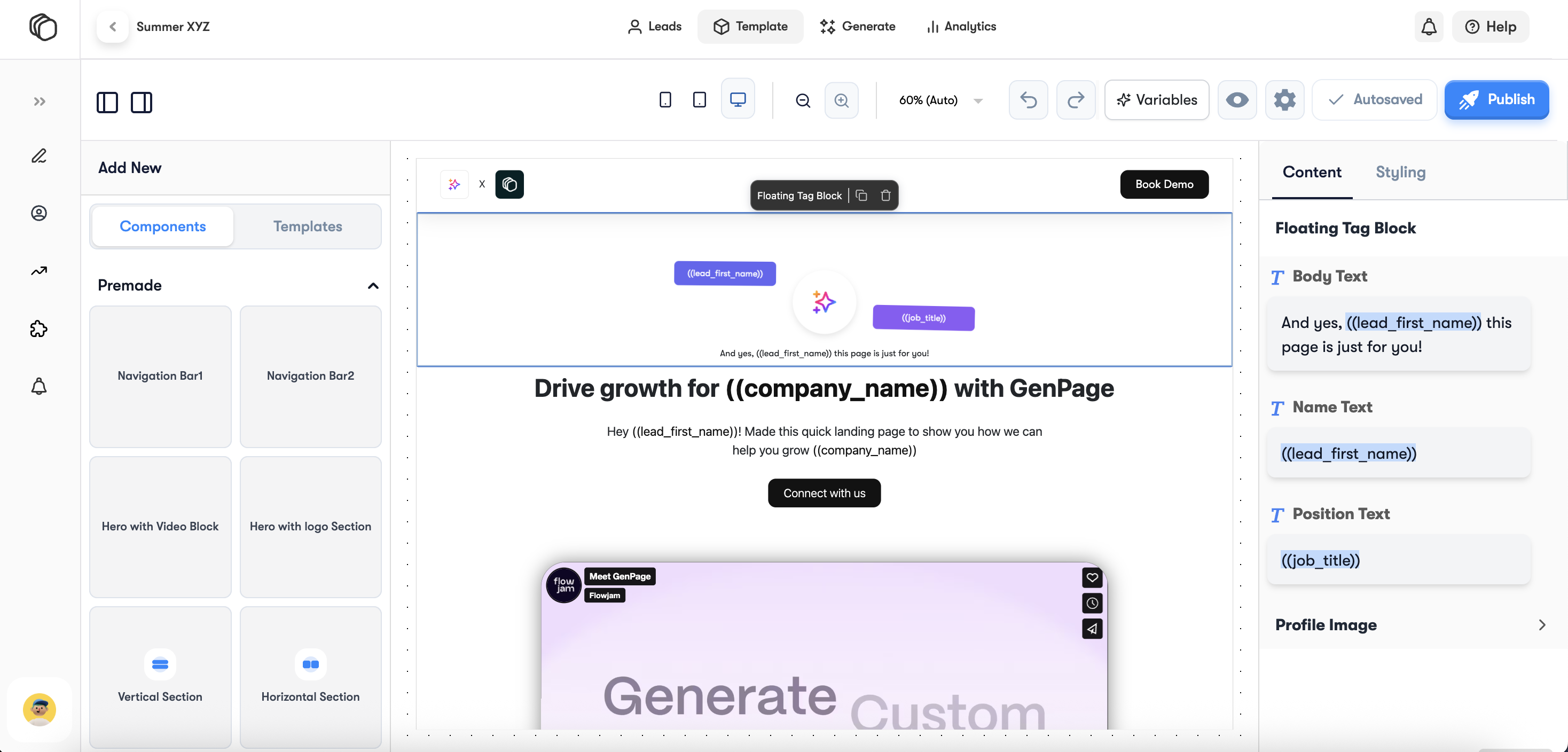
GenPage will enrich the leads with data from LinkedIn (if available) and prepare them for personalization:
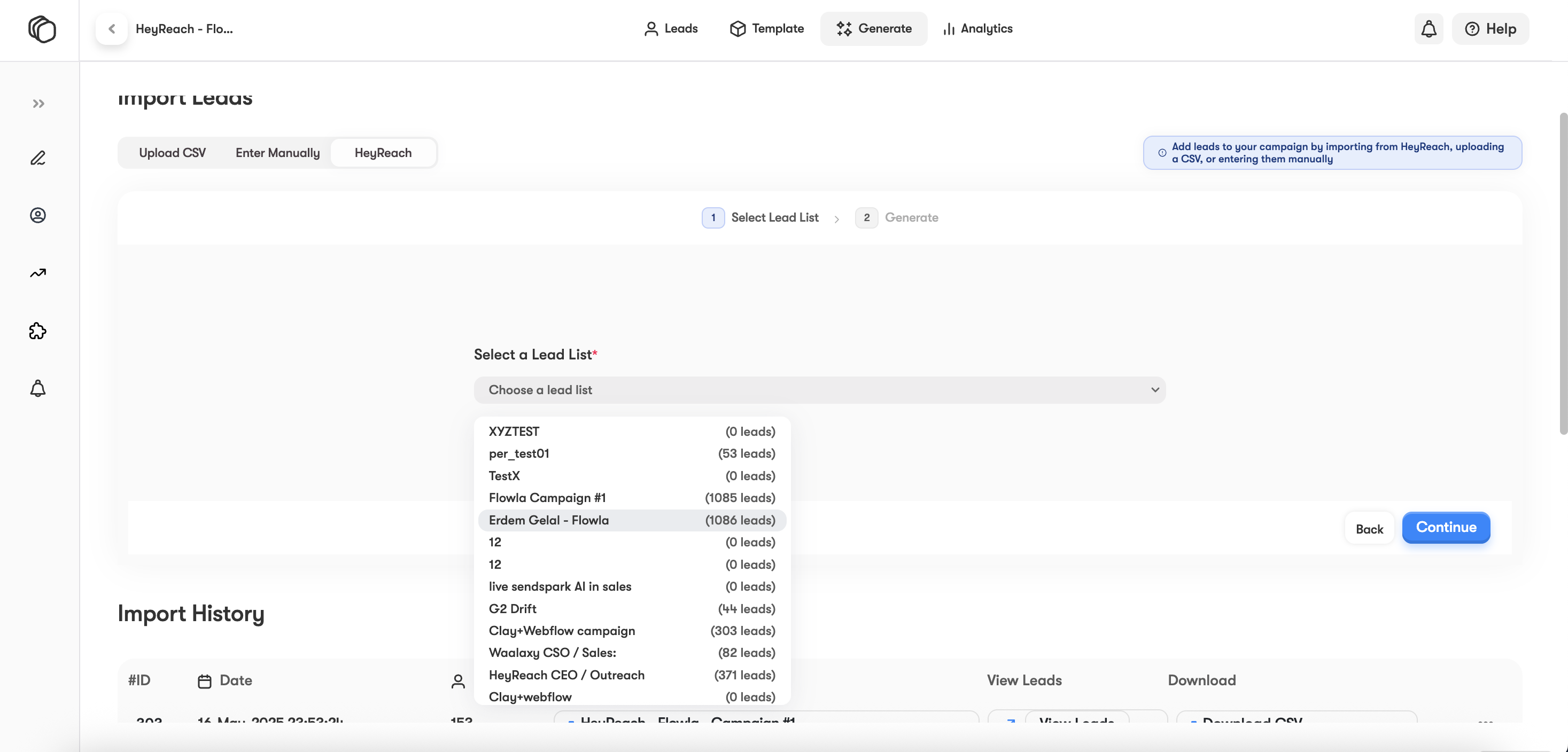
On the "generate" step, you’ll see the option to send personalized lead data - including each GenPage link - back to your original HeyReach campaign.
Just select the checkbox “Send back to HeyReach” and the records will be synced automatically:
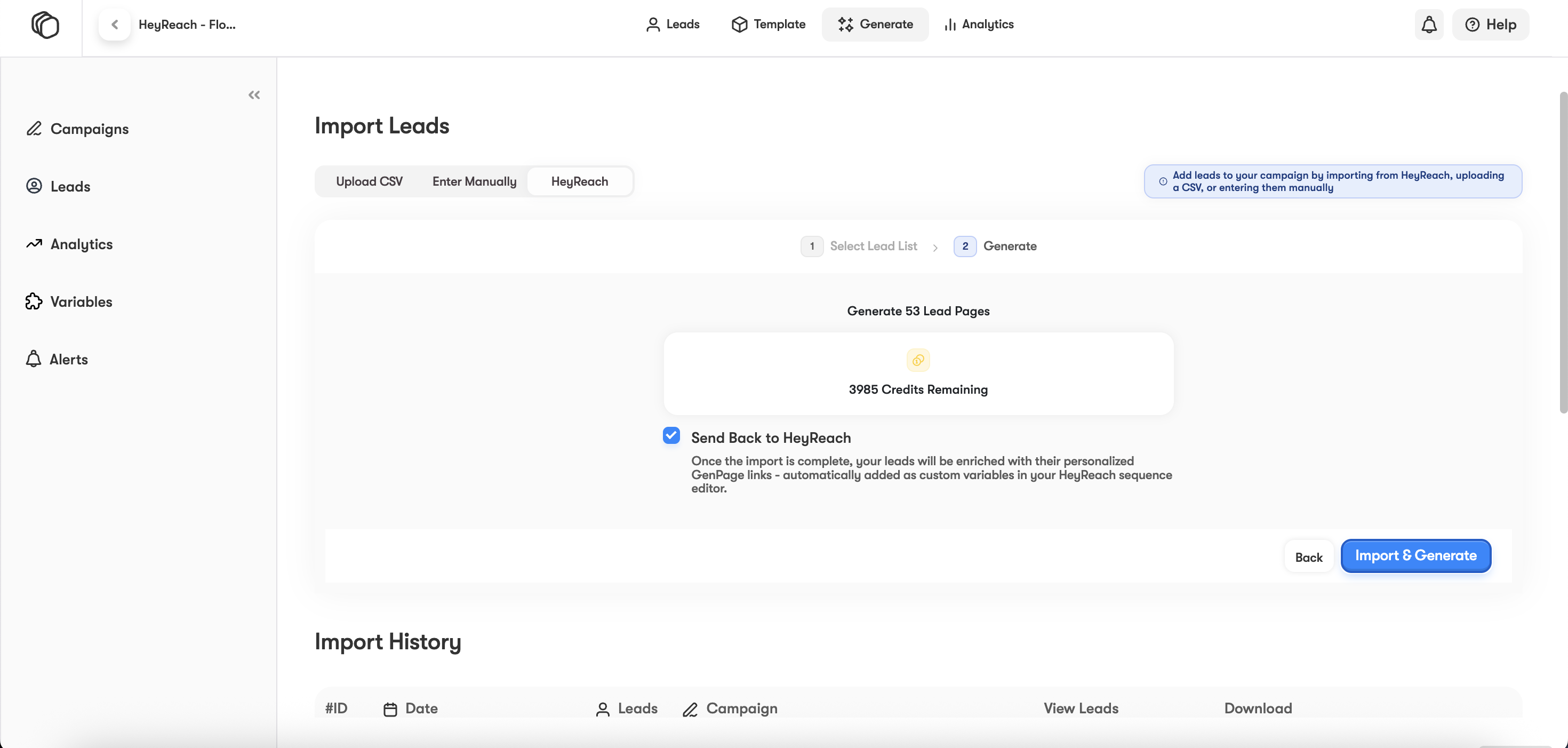
Want to use the data elsewhere, or export your leads to HeyReach a bit later?
You can export the campaign data (with links) to CSV or other tools in your stack at any time.
Navigate to the Leads section of your campaign (or workspace), select your leads, and click Export in the top-right corner:
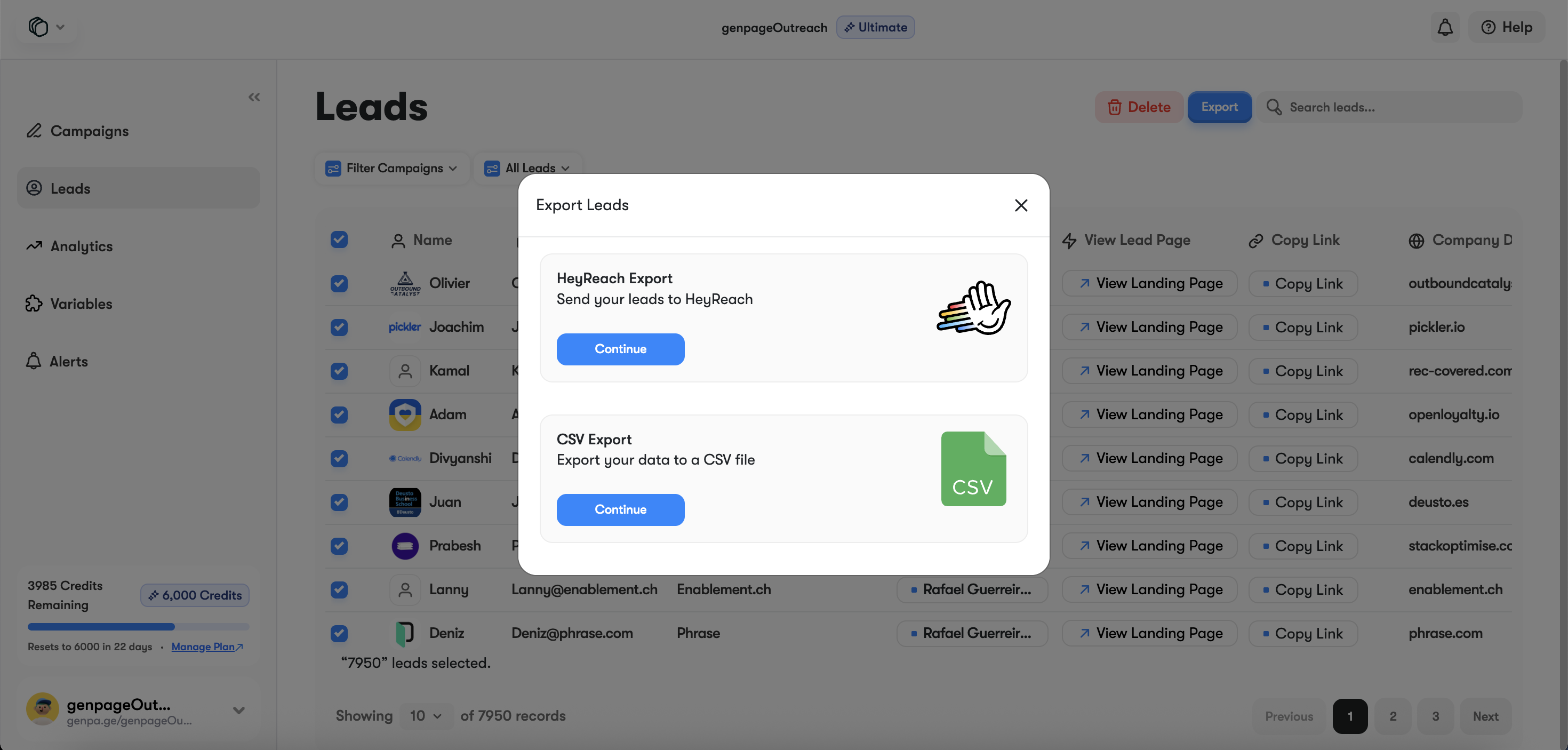
Once the leads are synced back to HeyReach, you’ll see two new custom variables: {genpage_default_url} (the default genpa.ge domain) and {genpage_custom_url} (if you've connected your custom domain to GenPage) added to each contact.
You can then use these links in your messages like any other variable like {first_name} or {company_name}:
"Check out this awesome page I made just for you → {genpage_custom_URL}"
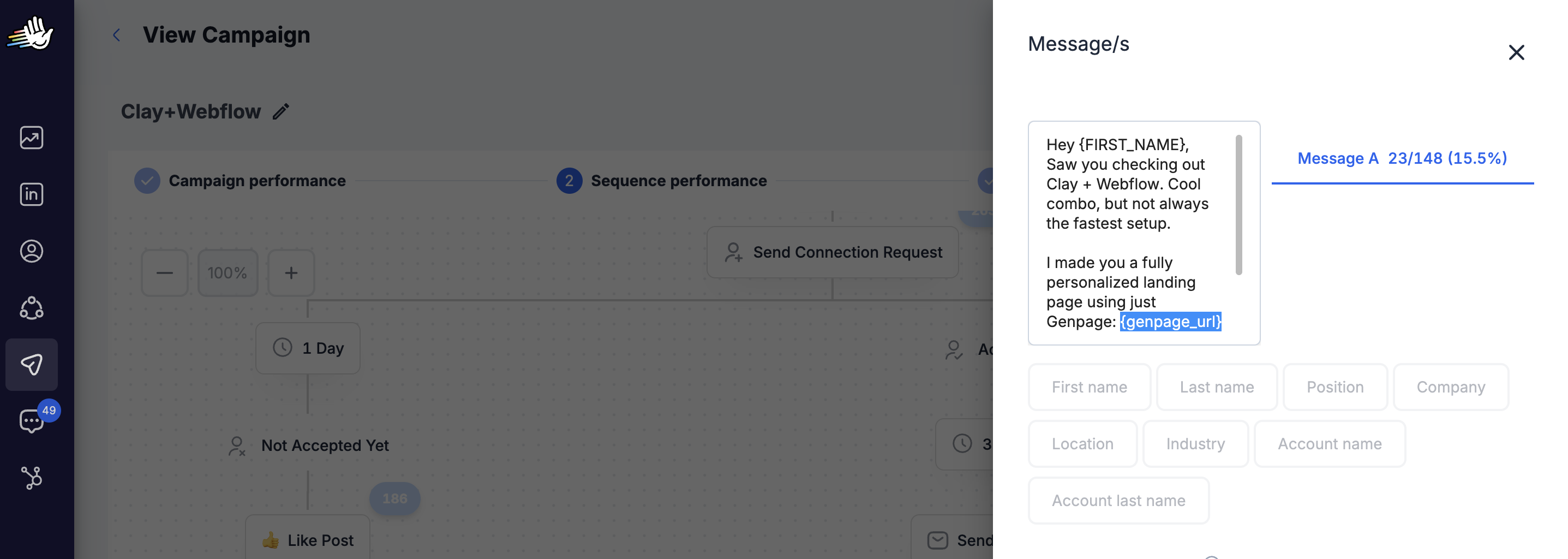
You’ve now fully integrated HeyReach with GenPage and can start launching personalized outreach at scale.
Questions or feedback? Reach out to our support team anytime, or book a demo with us. We’re always happy to help.